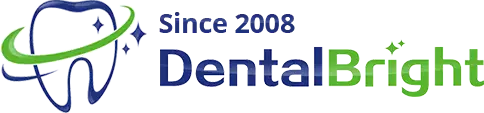How to use whitening strips for teeth
How to Use Whitening Strips for Teeth
Whitening strips are a popular and effective way to brighten your smile. With their ease of use and affordability, many people have turned to this method as their go-to for achieving a brighter, whiter smile. In this article, we will discuss the steps you need to take to use whitening strips properly and what to expect during the process.
Understanding Whitening Strips
Whitening strips are made of thin, flexible plastic that is coated with a whitening gel that contains hydrogen peroxide or carbamide peroxide. These chemicals penetrate the enamel of your teeth to whiten and brighten them. Whitening strips come in different strengths and are designed to be worn over your teeth for a specified period of time.
Before You Begin
Before you start using whitening strips for teeth, there are some important things you need to consider:
1. Consult with Your Dentist
It is always advisable to speak with your dentist before starting any whitening regimen to ensure that you are a good candidate and to discuss any potential risks or side effects that may occur.
2. Check Your Teeth
Take a close look at your teeth to determine if you have any cavities, gum disease, or other dental issues. Whitening strips can cause discomfort and even pain if they come into contact with these problems.
3. Choose a Whitening Strip Strength
Whitening strips come in different strengths, and the right one for you will depend on the level of whiteness you hope to achieve and the sensitivity of your teeth.
Instructions for Use
1. Brush Your Teeth
Before using whitening strips, brush your teeth to remove any food particles or plaque that may interfere with the effectiveness of the whitening gel.
2. Dry Your Teeth
Make sure your teeth are completely dry before applying the strips. A wet tooth surface can make it difficult for them to adhere properly.
3. Apply the Strips
Carefully place the whitening strips over your teeth, making sure they cover the entire front surface of each tooth. Gently press the strips into place, using your fingers to smooth out any air bubbles.
4. Wear the Strips
Wear the strips for the recommended amount of time, as indicated on the packaging. This can range from 15 minutes to 2 hours, depending on the strength of the strips.
5. Remove the Strips
After the recommended time has elapsed, carefully remove the strips from your teeth, peeling them off slowly and gently.
6. Rinse Your Mouth
Rinse your mouth thoroughly with water to remove any remaining whitening gel.
7. Brush Your Teeth Again
Finish by brushing your teeth again to remove any residue from the whitening strips.
Tips for Success
Here are some tips to help you achieve the best results from using whitening strips:
1. Use Them Consistently
For the best results, use whitening strips consistently as directed. Most regimens recommend using them once a day for 2-4 weeks.
2. Take Care with Sensitive Teeth
If you have sensitive teeth, choose a lower strength whitening strip and reduce the amount of time you wear it. You can also use a toothpaste designed for sensitive teeth to help alleviate any discomfort.
3. Avoid Whitening Strips During Pregnancy
Pregnant or breastfeeding women should avoid using whitening strips, as the chemicals they contain can affect the developing baby.
4. Be Patient
Whitening strips are not magic, and it may take several weeks to see the results you want. Stick with it, and you'll see a brighter, more confident smile in no time!
Conclusion
Whitening strips are a safe, affordable and easy way to get a whiter, brighter smile. By following the steps outlined above and following the tips for success, you can achieve the results you want with confidence. Whether you're prepping for a special event or just want to look your best, whitening strips can help you achieve a dazzling smile that you'll be proud to show off!
QUICK LINKS
PRODUCTS
CONTACT GLORYSMILE
Contact:yvonne
Phone: +86 18979136580
E-mail:yvonne@enjoywhite.com
Makou industrial park,
Yongxiu County, Jiujiang City, Jiangxi Province, China
BETTER TOUCH BETTER BUSINESS
Contact Sales at Glorysmile.